On Cloud 66 Series (Part 3): Getting Stacked with AWS CloudFormation Modules

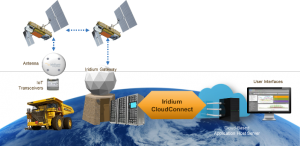 Welcome back to Cloud 66! In case you missed our first or second posts in the series, we introduced the Iridium CloudConnect Short Burst Data (SBD) on Amazon Web Services (AWS) Quick Start and gave an overview of how this resource helps developers and their teams implement the service. We also took you on a deep dive on the ways developers can use Iridium CloudConnect for their cloud-based back-end applications.
Welcome back to Cloud 66! In case you missed our first or second posts in the series, we introduced the Iridium CloudConnect Short Burst Data (SBD) on Amazon Web Services (AWS) Quick Start and gave an overview of how this resource helps developers and their teams implement the service. We also took you on a deep dive on the ways developers can use Iridium CloudConnect for their cloud-based back-end applications.
If you followed our Cloud 66 blogs so far, you know that Iridium CloudConnect enables message exchange in standard file format and JavaScript Option Notation (JSON), for both mobile operated (MO) and mobile terminated (MT) messages, simplifying the way developers can send and manage their IoT data.
This time around, we’re excited to share that Iridium is an official launch partner for the newly released AWS CloudFormation Modules on the CloudFormation Public Registry. This is an additional method for you to get your Iridium CloudConnect Satellite IoT set up within your own cloud-based infrastructure. During your stack (collection of AWS resources) setup, it simplifies configuration to generate SQS queues to support Iridium CloudConnect in your own AWS instance in any AWS region. AWS introduced a public and searchable registry containing non-AWS resource types (provisioning logic) maintained by Iridium, that will simplify how customers are able to discover and consume non-AWS resources from the registry. With this new module, Iridium customers can now leverage various AWS managed experiences from within CloudFormation.
Up until now, you could get started with Iridium CloudConnect by setting up the stack manually through your AWS console using the CloudFormation Template included with our own Developer Guide available for existing Iridium Partners on www.iridium.com/IFP or through the Iridium CloudConnect SBD on AWS Quick Start. With AWS CloudFormation Modules, you have building blocks that can be reused across multiple CloudFormation templates, just as if they were a native CloudFormation resource, which are all available in the CloudFormation registry. CloudFormation Modules incorporates the CloudFormation service to ensure all stack resources are created or setup as appropriate, allowing you to spend less time managing those resources and more time focusing on your applications that run in AWS.
The CloudFormation Modules offering aligns with Iridium’s own goal with CloudConnect to enable faster development and quicker time to market. The Iridium CloudConnect CloudFormation Module offered in AWS incorporates the template that describes all the AWS resources that you need and takes care of provisioning and configuring those resources for you.
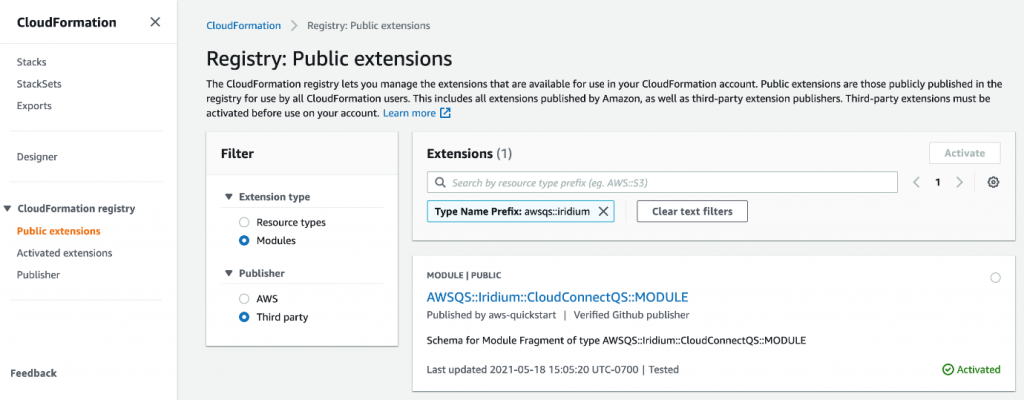
Figure 2: CloudFormation Modules on AWS Console
Iridium Short Burst Data® (SBD®) customers that plan to ingest SBD using Iridium CloudConnect can follow these steps to get to the CloudFormation Module:
- Navigate to the CloudFormation registry > “Public Extensions Console” from within your AWS Console.
- Search for the Iridium Module
- Activate the Extension
- Navigate to the Activated Extensions link in the registry
- Switch to the Modules Tab
- Click on the Iridium Module (that you enabled in the previous step)
- Switch to the Example Template tab
- Click the “Copy Template” button to copy the module resource to use in your template. You will use this template in your stack creation.
- In the template, set the appropriate value for IridiumRoleARN and SQS queue names:
-
- Amazon Resource Number (ARN) of the role IridiumRoleARN: arn:aws:iam::701939957987:role/CloudConnect-IST
- Mobile-originated QueueName: Name of the mobile-originated queue in SQS. For example ICCMO.fifo
- Mobile-terminated queue name: Name of the mobile-terminated queue in SQS. For example ICCMT.fifo
- Mobile-terminated confirmation queue name: Name of the mobile-terminated confirmation queue in SQS. For example ICCMTConfirmation.fifo
- Mobile-terminated error queue name: Name of the mobile-terminated error queue in SQS. For example ICCMTErrors.fifo
- To allow Iridium CloudConnect to interact with your SQS queues, Iridium needs the URLs of the queues listed above. Iridium also needs the ARN for the cross-account security role (SQSCrossAccountRole). Provide this to Iridium to complete the trust relationship.
- Point your Iridium IoT SBD devices to the Iridium provisioning URL and port Iridium provides you with.
Thank you for taking the time to tune into our On Cloud 66 blog series! We hope you’ve found this information helpful and continue to be inspired to join us in the cloud. In our next blog, we will focus on considerations for parsing MO and MT messages from SQS queues, and suggestions for integration with solutions such as AWS IoT Core, MQ Telemetry Transport (MQTT) messages, AWS Kinesis, and AWS Firehose.
For more information about Iridium CloudConnect, please visit https://www.iridium.com/services/iridium-cloudconnect/.
If you or your cloud and backend server specialists need help implementing Iridium CloudConnect, make sure to check out the Iridium CloudConnect SBD on Amazon Web Services (AWS) Quick Start guide for additional information.

