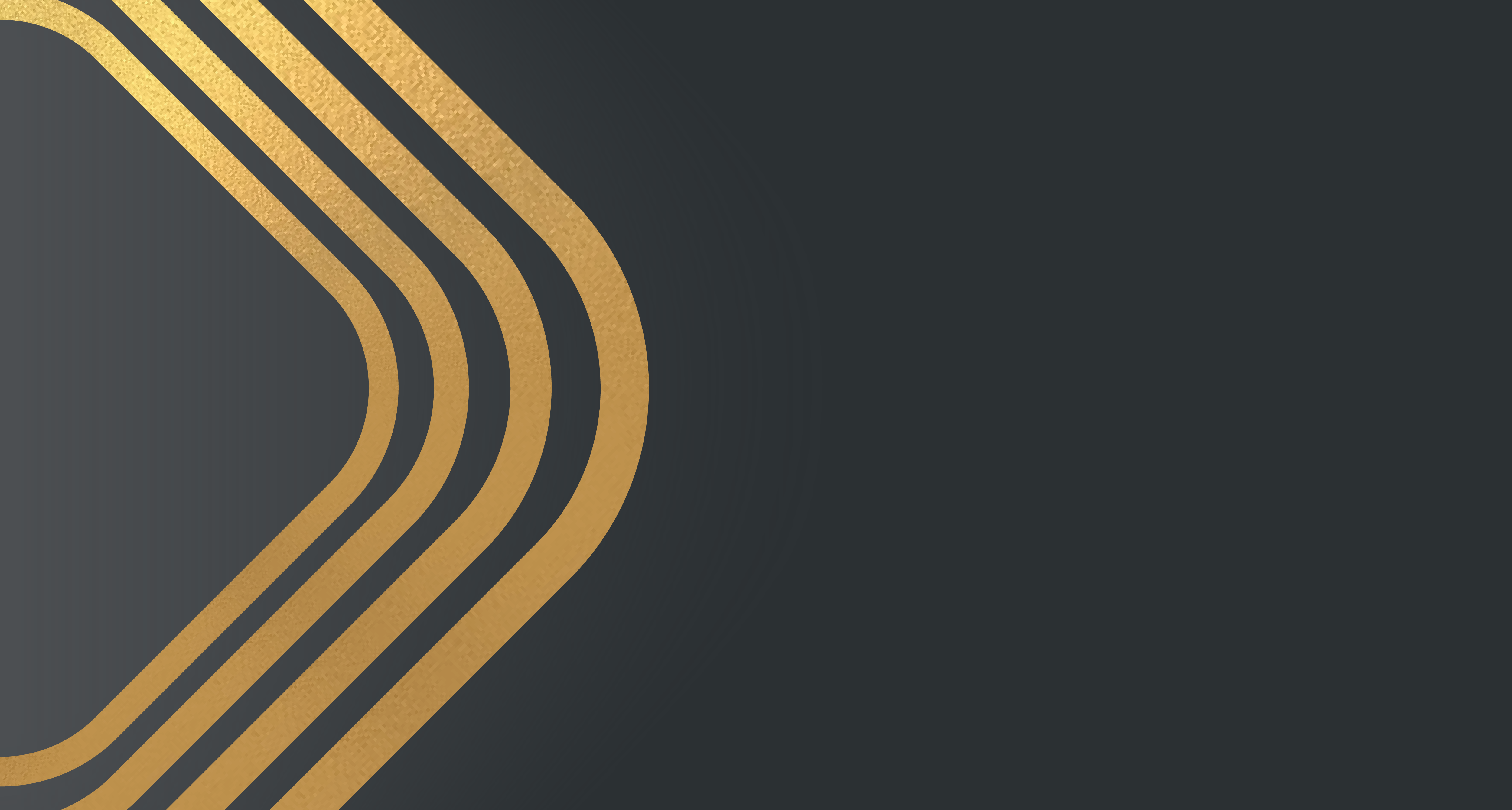
Iridium GO! exec Frequently Asked Questions
Find answers to common Iridium GO! exec® questions. Select from the below links to navigate to a section.
Device
Where does Iridium GO! exec work?
Iridium GO! exec works anywhere on the surface of the planet with a clear view of the sky.
How can I determine if my range of sight is sufficient to use my Iridium GO! exec?
Iridium GO! exec requires a connection to the Iridium® satellite network. The swivel antenna should be vertical to the ground and have a clear, unobstructed view of the sky. For optimal performance, the antenna must be able to “see” the entire sky from approximately 8 degrees above the horizon. Nearby tall buildings or similar structures, heavily leafed trees, and mountains can all degrade performance as they block the signal between the antenna and the satellites. Having a completely open view of the sky plays a very important role in maximizing performance, as the Iridium satellites move across the sky from the north horizon to the south horizon or vice versa during a connected call.
How can I connect my phone to Iridium GO! exec?
You can connect to your Iridium GO! exec in either of the following ways:
- On your Iridium GO! exec device, navigate to the Show Wi-Fi access credentials in the settings menu. Then launch your Iridium GO! exec app and follow on-screen instructions to scan the QR code with your mobile phone’s camera; or
- On your Network settings on your personal phone, select Iridium Wi-Fi. You will then be asked to enter a password, which you can find by using your Iridium GO! exec device, navigating to the Show Wi-Fi access credentials in the Settings, and pressing the Show Password button. Input the password into your phone’s Network settings. The default password is password.
Does Iridium GO! exec support SMS / text messaging?
No. Sending a text message to a number is not supported; however, you may use applications like WhatsApp, WeChat, LINE, and Viber when connected to the Iridium GO! exec Wi-Fi.
Why does it say ‘Can’t provide internet, do you still want to stay connected’ when I connect to the Iridium GO! exec Wi-Fi? Should I stay connected?
Please note that often you will be connected to the Iridium GO! exec Wi-Fi but there will be no satellite connection active, so the phone may detect this as ‘no internet’. However, you should stay connected because if there is an incoming call, your Iridium GO! exec will notify you and your smartphone will ring, and you can answer the call.
How do I use tracking or Quick GPS on my Iridium GO! exec?
Your Iridium GO! exec does not have tracking or Quick GPS; however, when SOS is initiated, your device will show you your location coordinates that enable you to relay the coordinates by reading them out from the screen.
Can I use my Iridium GO!® App with my Iridium GO! exec?
No, the Iridium GO! exec must be used with the Iridium GO! exec app. You can find the Iridium GO! exec companion app on your smartphone’s app store (Google Play Store and Apple App Store).
How many people can be connected at the same time on Iridium GO! exec?
The product supports 4 simultaneous users connected via Wi-Fi and Bluetooth®.
How does Iridium GO! exec use Bluetooth®?
Bluetooth is used to send notifications such as incoming calls, device battery status, network status, etc. to your Iridium GO! exec application.
How do I remove my SIM card?
The SIM card holder in the Iridium GO! exec device is spring operated, so to remove it, you must push your SIM card in so that the spring will push it out.
Is the Iridium GO! exec waterproof?
The Iridium GO! exec is water resistant with an IP65 rating when all ports are closed.
Does my Iridium GO! exec come fully charged?
Your Iridium GO! exec ships with 70% or more battery charge. To unlock your device from storage mode, you must connect it to the USB-C charger, plug into a power outlet and charge.
Can the Iridium GO! exec be exposed to dust or other natural debris?
The Iridium GO! exec has an IP65 rating and is protected from dust and dirt when all ports are closed.
What is the maximum temperature I can use my Iridium GO! exec in?
For ideal performance from your Iridium GO! exec, please adhere to the following temperature guidelines: -20°C to +50°C (Operational), -20°C to +60°C (storage), 0°C to 45°C (Battery charging).
Do I have to use the protective cover while using my Iridium GO! exec?
The gray protective cover included with your Iridium GO! exec offers heat protection for the device while in use. While it is not required for use of your Iridium GO! exec, it is recommended while in use in direct sunlight.
What is the weight of the Iridium GO! exec?
The Iridium GO! exec weighs 1200g / 2.64 lbs.
What is the network security key or my Wi-Fi password?
All devices are shipped with a preset password, “password”, that we recommend you change during initial setup. You can find the default Wi-Fi password on the label located on the back of your Iridium GO! exec device. Additionally, the user can find the default password in the device’s Settings under Wi-Fi Credentials.
After accessing the voicemail system with the default “password” you can change the password by accessing the administrative menu (press ‘3’ key) and then select the change password option (press ‘1’ key).
What is the default PIN needed to access voicemails?
The default PIN to access voicemail for all Iridium GO! exec devices is: 1234.
How do I share my Iridium GO! exec with friends / family?
If you share your Iridium GO! exec device with a friend or family be sure to provide them the screen pin (if enabled), so they can unlock the device. You may choose to also share the admin pin (if enabled).
They can download and install the Iridium GO! exec application to their smart device and use it to connect to the device’s Wi-Fi to place calls and make data connections. The Iridium GO! exec device can connect up to 4 devices at the same time.
Where can I find my Iridium Service Provider?
You can find your Iridium Service Provider by using the following link and entering your information: https://www.iridium.com/who-is-my-sp/. Please have your satellite phone number or SIM card number ready to find your service provider.
Where is the Iridium GO! exec application available for downloading?
The Iridium GO! exec application is available on the Google Play Store and the App Store. You can find the application by searching “Iridium GO! exec”.
Can I utilize my cellular network while connected to the Iridium GO! exec device?
Iridium GO! exec is designed to be used outside of the range of cellular networks. Iridium GO! exec can be used within the range of cellular and Wi-Fi networks but can (at times) cause automatic switching between Wi-Fi and cellular networks that can negatively impact the Wi-Fi connection between the smartphone and the Iridium GO! exec device.
The Iridium GO! exec device becomes warm during use. Is this normal?
You may notice this during long calls or during charging. The heat is produced by the electronic components within your Iridium GO! exec and is quite normal.
How do I update the firmware for the Iridium GO! exec?
The Iridium GO! exec app will notify you if a firmware update is available when you download the latest version. The device firmware can be updated with the app.
When you connect the device to the Iridium GO! exec app, it will notify you if a new firmware upgrade is available. Follow on-screen instructions to complete firmware upgrade.
To make sure you always have the latest information, you need to check that your app is updated to the latest version on the respective app store. Every time there is a new firmware upgrade, Iridium will do a new app release to include this new firmware in it.
Can I charge my smart device through the Iridium GO! exec?
The Iridium GO! exec can charge a smart device with the USB-C cable via the headset / external charging USB-C port. The Iridium GO! exec must be turned on for a smart device to be charged.
Can I make two calls simultaneously?
Yes, the Iridium GO! exec device allows two calls at the same time. These can be made from any combination of the device and application or SIP phones (either connected over Wi-Fi or the ethernet port).
Do I need the Iridium GO! exec app to make a call using the Iridium GO! exec?
You can make calls using the LCD display touch screen and dial pad on the Iridium GO! exec device. However, if you would like to make calls from your smartphone or smart device, the app must be installed and connected to the Iridium GO! exec Wi-Fi.
Can I make calls and use data simultaneously?
Yes, the Iridium GO! exec device can allow two calls and a data connection. The quality of the voice calls may be lower when two calls and a data session are active.
For what do I use the micro-SD card reader?
It does not provide device memory, file storage, or read / write capabilities. It is utilized for manufacturing diagnostics and testing.
Is the antenna adaptor from the Iridium GO! compatible with the Iridium GO! exec?
No. The adaptor is not compatible with the external Iridium antenna connector.
Is the Iridium GO! external antenna compatible with the Iridium GO! exec?
No.
How much does it cost to use the voice and data service on the Iridium GO! exec?
For assistance, please reach out to your Iridium Authorized Service Provider. Your Service Provider can help with service activation, billing, and pricing inquiries.
Which smart phones and tablets can be used with the Iridium GO! exec?
Most popular Android and Apple devices will work with the Iridium GO! exec. To make sure your smart device operating system is compatible, please check your respective app store for more information.
What standard apps are available for use on the Iridium GO! exec?
These apps have been tested and verified to pair well with the Iridium GO! exec:
- Chat Apps:
- WeChat, WhatsApp, Viber, LINE, Signal, Telegram
- Social Media:
- Twitter (Open Profile)
- Financial Apps:
- Venmo, Zelle
- Home Automation:
- Google Home
What custom apps are available for use on the Iridium GO! exec?
Iridium works with partners to offer custom apps for purpose-built email, weather, or industry-specific requirements to provide more cost-effective and efficient use of the Iridium Certus 100 midband data connection. Some of these apps are:
- Iridium Mail by Pivotel (coming soon)
- OneMail by OCENS
- Predictwind Offshore App by PredictWind
- Anchor Alert by PredictWind
What service plans are available?
For assistance, please reach out to your Iridium Authorized Service Provider. Your Service Provider can help with service activation, billing, and pricing inquiries.
Will my SIM card and service plan from another Iridium or Iridium Connected® device work with the Iridium GO! exec?
No. If you try to transfer your SIM card from your existing phone or other device, it will not work. Iridium GO! exec uses an Iridium Certus SIM card. Currently only the Iridium Certus SIM cards that are provisioned specifically for the Iridium GO! exec plans work in the unit. Iridium Certus SIM cards provisioned for other equipment do not work on Iridium GO! exec.
Can I connect the Iridium GO! exec to an external antenna for use in a vehicle or building?
An external antenna kit is under development but is not available at this time.
What is the warranty for my Iridium GO! exec?
The product is under warranty for a period of one (1) year from the date of original retail purchase. For more information, please, refer to the Warranty section in the user manual.
Operation
Can I browse the web using the Iridium GO! exec.?
Data on the Iridium GO! exec can be used either wirelessly over Wi-Fi or wired over the ethernet connection. For detailed information please refer to the Help section in the Iridium GO! exec app or the user manual.
How do I use standard applications?
To access apps that need browsing / internet access, connect your smart device to the Iridium GO! exec Wi-Fi network. Use the Iridium GO! exec application or Iridium GO! exec device to start a data session through the Connection Manager by choosing an appropriate activity profile. Use a standard application / web browser as you usually would to access the internet via the Iridium satellite network. Apps and websites that are graphic / multimedia / video content heavy will not operate on this product.
What are activity profiles and how do I create them?
As satellite data connections are slower and more costly than typical internet connections, it’s important to only allow the data you want to go over the satellite network. Activity profiles set the rules to allow or block traffic from going over the satellite network. There is a range of pre-set profiles already in your Iridium GO! exec. Or if you want to create your own profiles you can do so from the setting: Device Settings: Activity Profiles menu in the Iridium GO! exec application.
How do I ensure I efficiently manage my data usage?
It’s important to ensure you use the most appropriate activity profile when making data connections, as the activity profile will allow you to use the tools you want and prevent other applications on your PC or smart device from also using internet data in the background. Also be sure not to leave the connection running when it is not required. To assist with this, the Connection Manager feature provides you a drop-down box to choose a session time.
You can monitor your upload and download usage from the data connection screen (scroll to the bottom). Note the counts here are approximate values and should not be used for billing purposes. The usage counter can be reset from the Administrator menu or from the Iridium GO! exec application and you can also monitor your data usage in the settings: Device Settings: Billing and Monitoring menu in the Iridium GO! exec application.
How can I check my email with the Iridium GO! exec?
To check your email using your Iridium GO! exec, you can use the Iridium Mail app found in your smartphone’s Google Play Store. The Iridium Mail app is expected to be available on the App Store at a later date. You must create an Iridium Mail account. You may also use your Connection Manager feature on your Iridium GO! exec app and use your standard mail application.
Does my Iridium Mail email account work with the Iridium GO! exec.?
Yes, make sure to select the Iridium GO! exec router under the router options.
SOS
How do I configure my SOS service?
To configure you Iridium GO! exec SOS feature, navigate to the SOS tab within the Iridium GO! exec app and follow the steps provided to add emergency contacts to be alerted when the SOS button is pressed. Your Emergency contact can be the IERCC service or any phone number you choose. If using IERCC then you must register online first and enter the 5-digit authorization code. See https://my-geos.com/registration.
How do I initiate SOS?
On the device
- Lifting the flap marked SOS and pressing the SOS button for >1 second. The unit will turn on if it is not already on and initiate SOS; or
- Press the SOS icon on the device’s LCD home screen, then press and hold the onscreen SOS button for 3 seconds.
Via the app
- Use the Iridium GO! exec application to raise an SOS by pressing the SOS icon on the application home screen then press and hold the onscreen SOS button until SOS is activated.
NOTE: When triggering an SOS, be sure the Iridium GO! exec device’s antenna is lifted, and the unit has a full view of the sky, or ensure an external antenna is plugged in.
Troubleshooting
My Iridium GO! exec won’t turn on. What should I do?
Plug the device into a compliant charger to check that the battery is charged. If the LED light is on, press the power button or lift the antenna to turn on the device. If the device still does not start, contact your Authorized Iridium Service Partner.
Will I be locked out of my Iridium GO! exec if I enter my PIN incorrectly?
No. There are no restrictions on how many times you can attempt to enter your PIN.
I forgot my 4-digit admin PIN number. How can I reset it?
To reset your Admin PIN, you must perform a hard reset on the device. This can be done by pressing and holding the reset button with a paperclip for 10 seconds (or until the device restarts).
I see the error “Call Failed – Voice not provisioned on my Iridium GO! exec” what should I do?
This can be caused when the device hasn’t successfully registered on the network. To successfully register to the network the device must have a valid SIM inserted and have a good view of the sky (with either the internal antenna lifted, or an external antenna plugged in). When the registration is complete it will show ‘Iridium’ on the Status bar and the LED will slow flash using a green color.
Please wait for a few minutes and try again or help restart the satellite module by flipping the internal antenna down, hitting cancel to stop the device from powering down and flip the antenna back up again.
I started using the Iridium GO! exec device indoors, and then I walked outside. It doesn’t seem to be registering, what do I do?
If the device hasn’t registered on the network, you can flip the internal antenna down, cancel the power off option to prevent the device from turning off and then flip the antenna back up. Doing so, restarts the satellite module within the device and allows it to register on the Iridium network.
Whom do I contact for support with my Iridium GO! exec?
For assistance, please reach out to your Iridium Authorized Service Provider. Your Service Provider can help with service activation, billing and pricing inquiries, documentation requests, training, troubleshooting, ordering parts, repair services, and more.
How do I find my Iridium GO! exec phone number?
This information can be found on your Iridium GO! exec device once it registers on the network. On your Iridium GO! exec device, click the Settings icon -> scroll down to and select ‘Device Information’. If it doesn’t show anything, it means that your device is still trying to register on the network.
You can also contact your Iridium Authorized Service Partner to obtain your account details.
You can enter your SIM number details (begins with “8988”) to our Who is my Service Provider tool for contact details.

