Iridium GO! exec® Signal Settings
Enhancing Your Signal Experience Over The Iridium Network
Important: All applications described in this guide are the property of and are operated and maintained by their respective owners, developers, or operators. Iridium does not endorse, certify, sponsor any of these applications, or exercise any control over their performance. Iridium assumes no obligations or liability and makes no representation, warranty, endorsement, or guarantee in relation to the performance, security, accessibility, accuracy, or any other aspect of any third-party products, applications or services accessed or operated through Iridium’s devices or services. Iridium does not control the process or timing by which developers update their third-party applications. The applications’ performance may change at any time depending on the upgrades made or applied by their developers.
Note: Prior to adjusting your app settings, please read:
- Iridium GO! exec Best Practices for Android Users
- Iridium GO! exec Best Practices for iOS Users
Overview:
The popular third-party Signal application available on the Google Play Store and iTunes store is designed to be used on high-speed internet connection. However, when using this app over the Iridium satellite network with the Iridium GO! exec product at speeds of 22/88kbps, additional setting adjustments are recommended to provide the optimal user experience.
Note: The best practices below are based on the following tests:
- All Android testing was done on a Samsung Galaxy S21 on Android OS version 13.
- All iOS testing was done on the iPhone X with iOS 16.7.7.
By implementing specific settings, users can enhance their Signal experience while using the Iridium GO! exec.
How to Optimize Signal User Experience for Android:
The testing was performed with a Galaxy S21 on Android 13 OS. The open profile was used after establishing a connection through the Iridium GO! exec.
Signal Messaging App
Signal, developed by Signal Messenger LLC, can be installed on Samsung Galaxy Devices and on other Android devices through the Google Play Store. It enables users to send messages with end-to-end encryption over IP.
Adjusting Telegram Settings
- Open Signal.
- Click on the 3 stacked dots on the far left to open the settings menu.
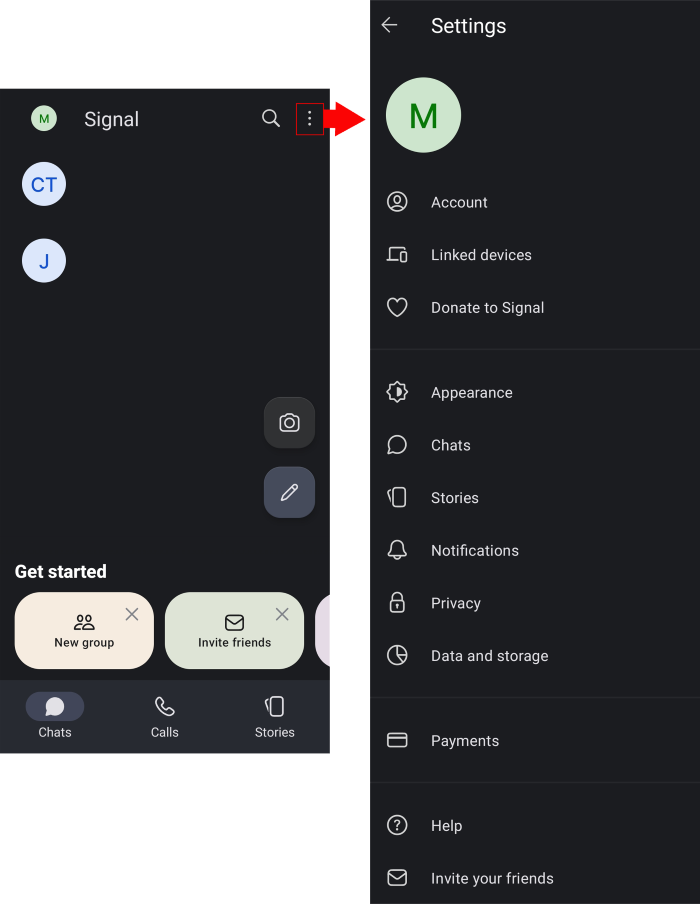
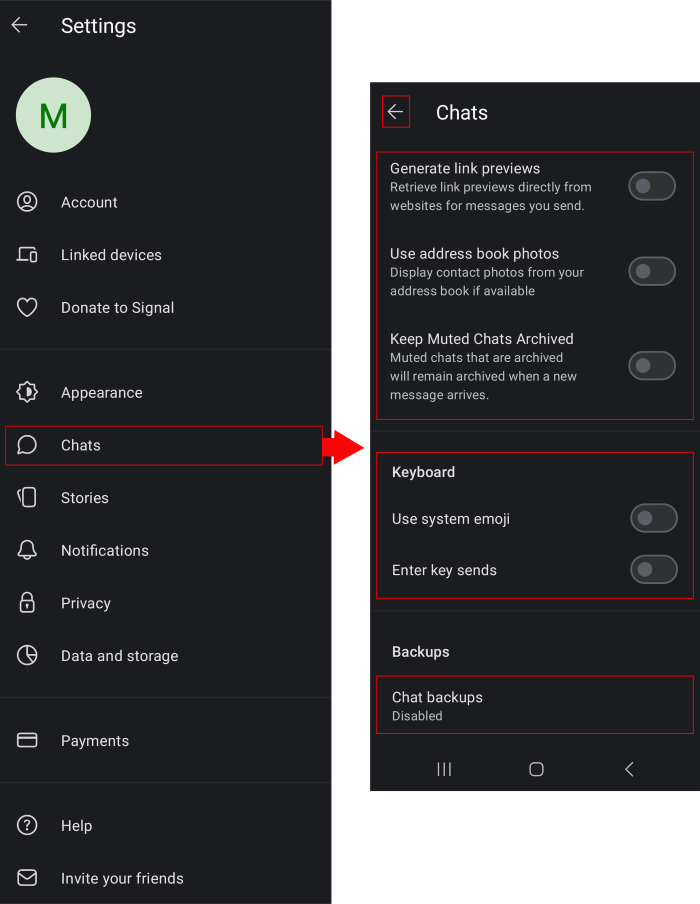
- Once the settings are opened, click on Chats to open more settings.
- Toggle every setting option available to off.
- Click on Chat Backup and set to disable.
- Then, click the back arrow on the top left to go back to previous settings page.
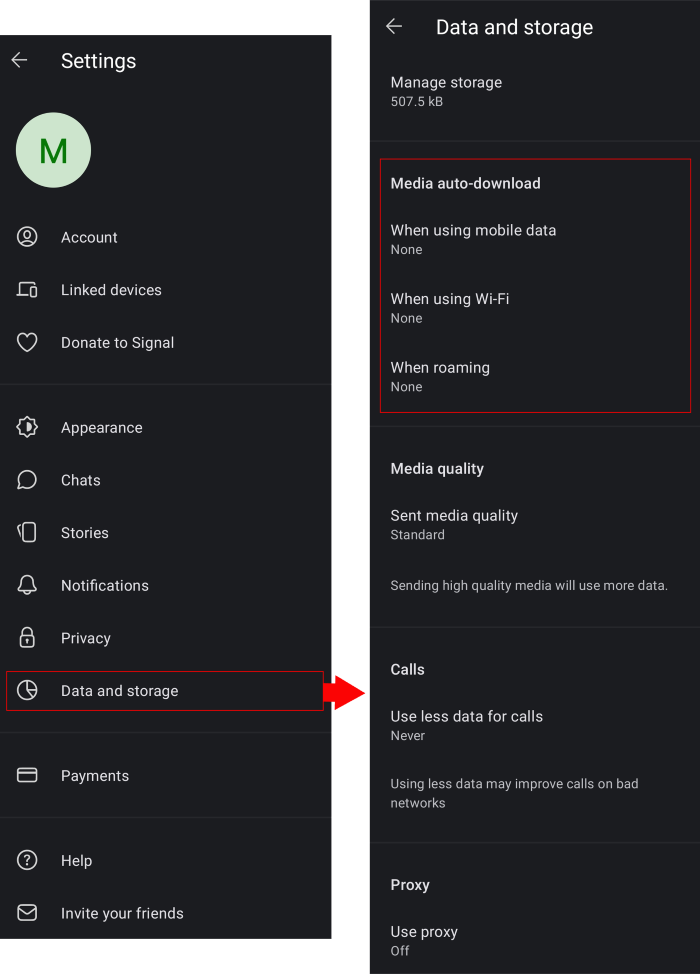
- Click Storage and Data to enter further settings.
- Click and set every option under Media auto download to none.
How to Optimize Signal User Experience for iOS:
Signal Messenger LLC’s Signal app is also available for iOS. Testing was done on an iPhone X on iOS version 16.7.7.
Signal Messaging App on iOS
While the same application, the layout and available settings to adjust are slightly different on iOS devices. It is advised to first enable all iOS settings on the device listed in the best practices section prior to opening the application.
- Open the Signal application.
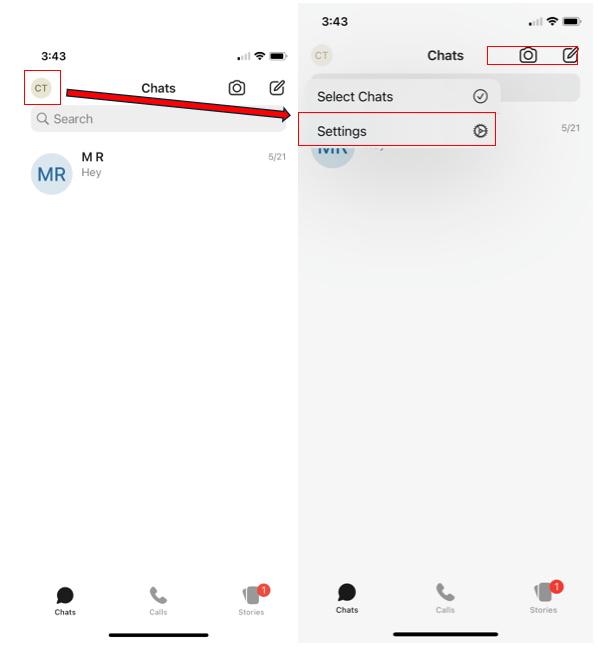
- Click on the user icon as seen on the top left to open drop-down menu.
- Click on Settings from the drop-down menu to open settings menu.
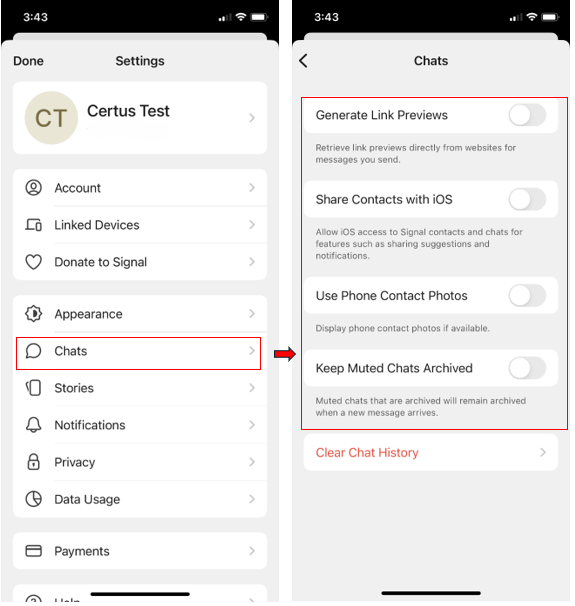
- Once the Settings menu is opened, click on Chats to open chat settings.
- Toggle every available setting to off.
- Click on the back button located on the top left to return to previous settings.
- Click on Data Usage to enable further settings.
- Click and set every option under Auto Download to never.
Due to Apple’s stricter development environment and general operating system differences, the settings available for users on iOS devices will differ from the ones available to Android users both at the device and the app level. Enabling all the settings listed above will ensure optimal user experience while using Signal on the Iridium GO! exec across Android and iOS.
Enabling the settings above will ensure media such as pictures, videos, and files are not automatically downloaded, preventing slowdown while connected to the satellite network. Preventing backups or archiving will also prevent slowdown and bottlenecking while using the app on the satellite network. Always give several moments for the application to adjust when switching networks and texts will be sent within 20 seconds.
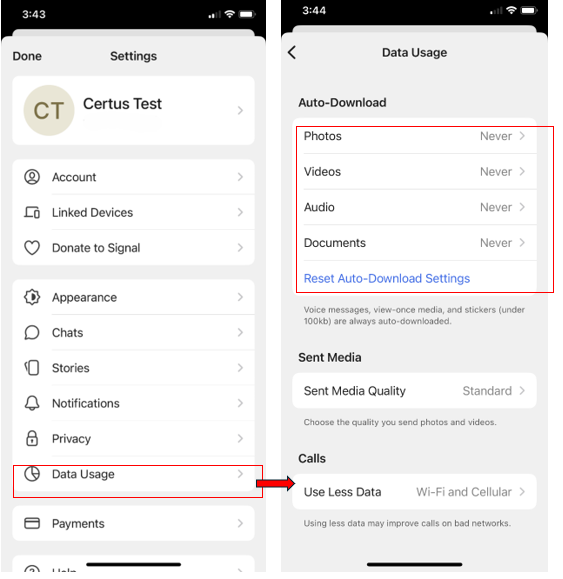
- Click on Data Usage to enable further settings.
- Click and set every option under Auto Download to never.
Due to Apple’s stricter development environment and general operating system differences, the settings available for users on iOS devices will differ from the ones available to Android users both at the device and the app level. Enabling all the settings listed above will ensure optimal user experience while using Signal on the Iridium GO! exec across Android and iOS.
Enabling the settings above will ensure media such as pictures, videos, and files are not automatically downloaded, preventing slowdown while connected to the satellite network. Preventing backups or archiving will also prevent slowdown and bottlenecking while using the app on the satellite network. Always give several moments for the application to adjust when switching networks and texts will be sent within 20 seconds.

